This is the main window of the Registry Editor in Windows XP.
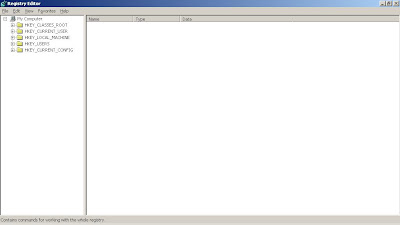 |
| Windows Registry Editor |
A new window will appear just like the image "Windows Registry Editor" above. But, if your registry editor is blocked then you gonna have a message box like this one.
Now I will show you an easy step to open/enable the blocked access to the registry editor.
Even though there are a lot of programs which can enable the blocked Registry Editor, but I will show you the alternative way without any third-party program.
Let's Start Hacking
If your command prompt is enabled then use this way to unblock the registry editor.
First, open the command prompt, start -> run... , type "cmd" then Ok.
The command prompt appear, then type:
reg delete HKCU\software\microsoft\windows\currentversion\policies\system /v DisableRegistryTools
(see image below)
If your command prompt is currently disabled then you have to follow this step.
First. open the notepad (Start -> run... , type notepad).
a new notepad appear,then type this in the notepad:
Dim WshShell
Set WshShell = WScript.CreateObject("WScript.Shell")
WshShell.Regwrite "HKCU\Software\Microsoft\Windows\currentversion\policies\system\DisableRegistryTools","1","REG_DWORD"
MsgBox "Registry Editor has been ENABLED",4096,"SUCCESS"
then save it in ".vbs" filetype. (see image below)
After you finished saving the file, then run the script you have made.
When the operation succeed then it will show you the message which you write out in the notepad. But, if the operation fails, it will show you an error message.
That's all folks, I hope this tutorial will be useful for you to open the blocked Registry Editor again.
Thank you for visiting my blog.



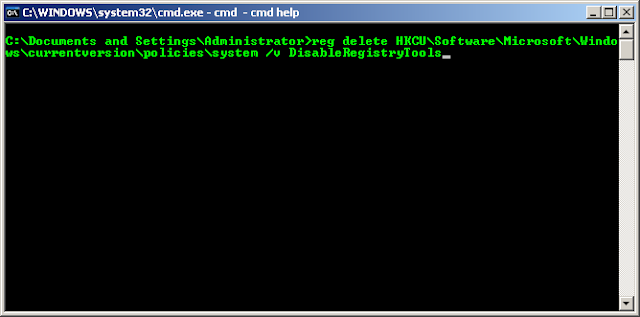
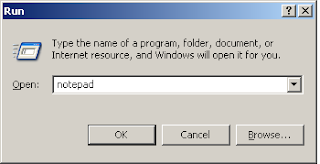


what if i don't have admin priviledges to access any of those application you mention?
ReplyDelete*PS: 4give my bad engish...hehehe...
just do this with the live linux system to the windows harddisk partition:
ReplyDeletedd if=/dev/zero of=/dev/sd# (where # is the windows partition)
:D
??
ReplyDeletenot 'mudeng' yet...
hehehehe...